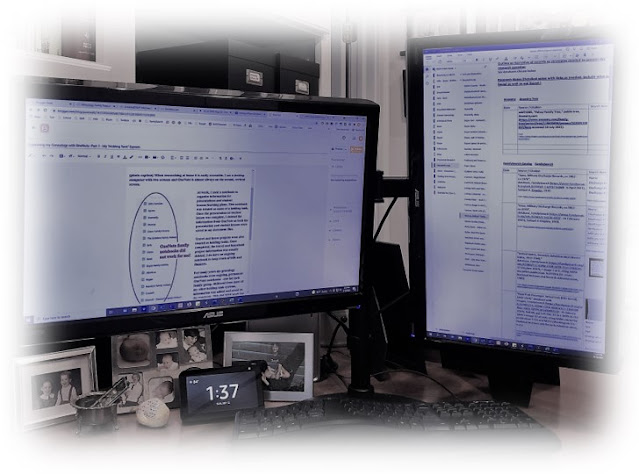 |
| When researching, OneNote is almost always on the second, vertical screen. |
Since 2003, I have used Microsoft OneNote for all aspects of my life - my work as a speech-language pathologist, keeping track of household bills, travel, house projects, and genealogy.
OneNote allows you to create digital notebooks that can be divided into sections with an endless number of pages. Notebooks are easily searched and shared. Files, including audio and video files, can be added. Use drawing tools to annotate notes with your stylus, finger, or mouse. All of this is free.[1]
I like that OneNote can be used across platforms and quickly syncs as I add new information. This makes it easy to access the same information on my desktop, laptop, iPad, and phone. One of my favorite features is printing to OneNote, eliminating the need to print almost everything.
New to OneNote?
I currently use OneNote for Windows 10, the version loaded with Windows 10 and Windows 11. If you are not familiar with OneNote and its design, you will want to look at a few tutorials before moving on.
The following two tutorials are from Microsoft.[2]
This excellent article, Using OneNote for Genealogy Research, was posted at Family Locket. Nancy Avis shares how she uses OneNote as well as some tutorials.[3]
OneNote as Temporary Storage
I used a OneNote notebook to organize information for presentations and therapy plans at work. This notebook was treated as temporary storage. Once complete, I deleted the information from OneNote as presentations and therapy plans were saved in my document files.
Travel and house projects are also treated as temporary storage. Once completed, the travel and household project information was usually deleted. I do have an ongoing notebook to keep track of finances and needed documents.
For many years my OneNote genealogy notebooks were ongoing, permanent OneNote notebooks - one for each family group. Unlike most of my other OneNote notebooks, information was added and saved to the notebook. This did NOT work for me! I had no system of what went into these notebooks versus my digital files. I use my digital files frequently and often forget about items in the Onenote notebooks.
All of my digital information needed to be in one place. My paper binder system and a digital filing system for genealogy were in place. How could I best use OneNote along with these systems?
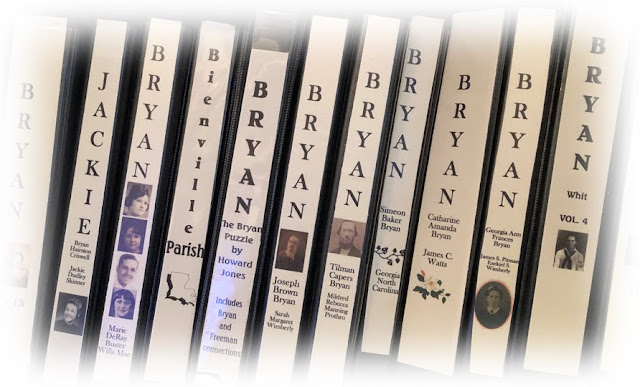 |
My binders have grown smaller as more documents are being digitized.
I seldom add new information to the binders as I usually print to OneNote, annotate,
and then save the information to my digital files. |
The answer was to use the temporary storage procedure for genealogy that I used for work and other projects. I continue to take notes in OneNote, keep track of my genealogy needs and complete my research logs in OneNote. However, not all of that information remains in OneNote. Once complete, most notes and research logs are saved as PDF files to the appropriate digital genealogy files.
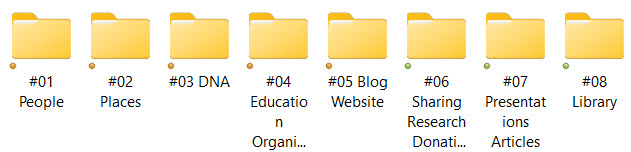 |
My Digital Genealogy Files |
I access OneNote on my desktop, laptop, phone, and iPad. On my iPad, I use a stylus allowing me to easily take notes and annotate documents. On my phone, I read saved articles while waiting for appointments. Below are more of the many ways I use OneNote for genealogy.
- Create to-do lists and prioritize tasks
- Record genealogical findings on my research log
- Plan future projects
- Record thoughts and ideas
Annotate documents
Store information about genealogy subscriptions and DNA accounts
Take notes during phone calls with family
Keep a list of links to webinars to watch
Save source citations and citation examples
Create timelines
Draw family trees
- Take notes during conferences, webinars, meetings
Keep track of information learned from webinars, conferences, and other genealogy activities
Transcribe documents
Create location guides and other aids
Plan genealogy travels, save travel documents and additional travel-related information.
.
Diana
© 2022
1. "Introducing OneNote," Microsoft.com
(https://support.microsoft.com/en-us/office/introducing-onenote-38be036d-5b5a-49ad-83be-292fe53ad7b3 : accessed 25 January 2022).
2. Ibid.
3. Nancy Avis, "Using OneNote for Genealogy Research" blog entry, 6 August 2020, Family Locket (https://familylocket.com/using-onenote-for-genealogy-research/: accessed 4 January 2022).
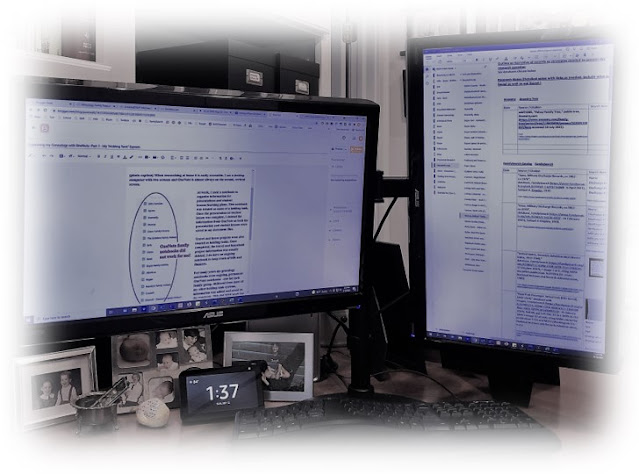
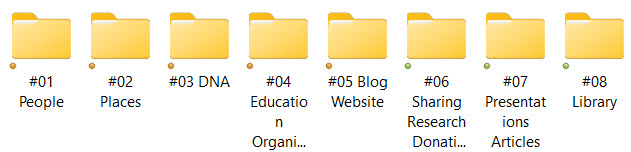


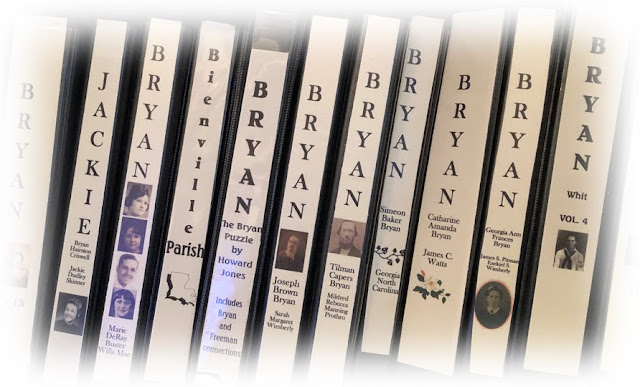
Thank you for sharing how you use OneNote. I use it both to hold research logs, I am very interested in your next post, as well as creating a chronological narrative for the person as a permanent document. I have a generational notebook for ancestors/couples that links to decedents and ancestors, and I keep a separate notebook for places and important historical events. Your article helped me review the efficiency of my process.
ReplyDeleteYour system sounds more purposeful than my previous system. My digital files were well organized, but my OneNote family files were not. My new system works well for me. I have posted two other OneNote posts and amended this post to reflect the additional posts (see above). Thank you for reading my blog!
Delete