 |
| If you decide to create a border of your favorite photos, make sure that you go to View and turn on the Gridlines to line up the photos. Click here to get this ready to personalize PowerPoint and follow the instructions below to create your desktop. |
Last spring, my computer desktops (both home and work) were covered with icons. I had tried organizing by putting selected items in certain areas, but that never lasted very long. A Pretty Organized Desktop at iheart organizing inspired me to research other organized desktops.
After finding great ideas and suggestions at JenniferKeegin Dot Com and The Ney Life, I created the following desktop wallpapers; the first for my work computer and the second for my home computer.
Some organized desktop wallpapers that I found were made with Microsoft Paint and others with expensive photo software. However, knowing that I just needed a photo to personalize my display, I chose to work with something that I knew - Microsoft PowerPoint. Here are some of the wallpapers that I created using Microsoft's backgrounds on a PowerPoint slide. You can download these ready to use wallpapers and wallpapers that can be personalized by clicking here OR scroll down to see how to make your own.
 |
| Choose a color for your background and add shapes with no fill. |
 |
| This was easily made by using shapes and text boxes. |
 |
| These apple themed backgrounds were free, along with many other backgrounds, at Microsoft.com - just add category labels. |
 |
| Use favorite photos. |
To create your own organized desktop using Microsoft PowerPoint
- add a background to a PowerPoint slide - make sure that you are using the landscape orientation.
- Note that if this is going on a large screen (not a laptop), in PowerPoint, go to the Design tab and go to Page Setup. Under Slides sized for choose Ledger Paper.
- choose category labels
- select the font, font size, and font color
- save the PowerPoint as a JPEG File Interchange Format
On your computer*
- go to Control Panel
- under Appearance and Personalization choose Change Desktop Background
- find your saved background picture
- select Stretch under Picture Position
- save your changes and start organizing your desktop!
* These instructions were written for those using a computer with Windows 7. On computers running other versions of Windows or on Apple computers, follow the instructions for personalizing your computer's wallpaper.
If you are using two monitors or a have added a second monitor to your laptop, the new desktop screen will show exactly the same on both monitors (Unless you have Windows 8).
I didn't want to see a second set of labels so covered the second set with the Sticky Notes found on Microsoft Windows 7. I love having my "To Do list," blog ideas, and other important things to remember on my desktop!
This system has kept my desktops organized for almost four months. However, I do have one important warning. Items on your desktop can be easily lost if your computer crashes. As with all files, make sure that you back-up frequently!
Diana
© 2013




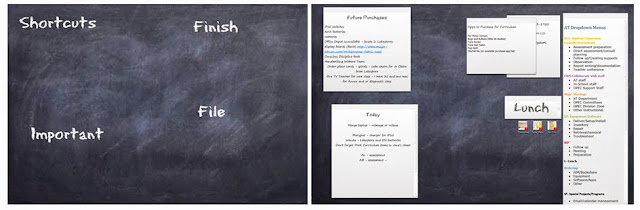
Diana,
ReplyDeleteYou might want to take a look at Fences
http://www.stardock.com/products/fences/
Charlie
Thank you for the suggestion. I checked it out and really like it. Especially the pages! Can't use it on my work computer as we are restricted, but will certainly try it at home.
ReplyDelete